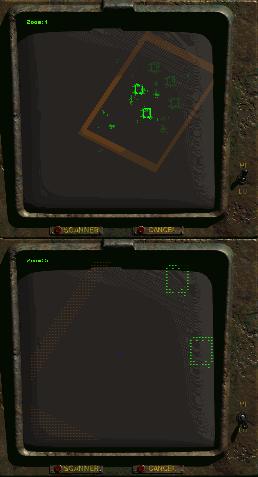Motion Scanner
| Line 1: | Line 1: | ||
| − | [[File:MotionScan.jpg|thumb|Motion Scanner with 12 Zoom Levels]] | + | [[File:MotionScan.jpg|thumb|Motion Scanner with HI / LOW Sensitivity and 12 Zoom Levels]] |
| − | You can access your built-in Motion Scanner by pressing the TAB button on your keyboard. It will show you a mufti-colored top-down view of your character's immediate area, and will update live for motion adjustments. So if you watch your scanner while running, the scanner shows this as movement. It has a | + | You can access your built-in Motion Scanner by pressing the TAB button on your keyboard. It will show you a mufti-colored top-down view of your character's immediate area, and will update live for motion adjustments. So if you watch your scanner while running, the scanner shows this as movement. It has a HI/LOW sensitivity toggle switch and 12 zoom levels that are adjusted with the mouse wheel. |
| − | Shown here is a typical Trapper Camp scene with tents that appear as large boxes in the scanner. The upper image is on zoom level 1 with the sensitivity on | + | Shown here is a typical Trapper Camp scene with tents that appear as large boxes in the scanner. The upper image is on zoom level 1 with the sensitivity on HI to show ground effects. The lower image shows the same exact scene with the character standing in exactly the same hex, but on zoom level 5 and sensitivity on LOW. The area closer to the character is highlighted in a brighter color. |
| + | |||
| + | == See Also == | ||
| + | |||
| + | * [[Motion Sensor]] | ||
| + | * [[Pip-Boy]] | ||
Revision as of 18:48, 2 June 2012
You can access your built-in Motion Scanner by pressing the TAB button on your keyboard. It will show you a mufti-colored top-down view of your character's immediate area, and will update live for motion adjustments. So if you watch your scanner while running, the scanner shows this as movement. It has a HI/LOW sensitivity toggle switch and 12 zoom levels that are adjusted with the mouse wheel.
Shown here is a typical Trapper Camp scene with tents that appear as large boxes in the scanner. The upper image is on zoom level 1 with the sensitivity on HI to show ground effects. The lower image shows the same exact scene with the character standing in exactly the same hex, but on zoom level 5 and sensitivity on LOW. The area closer to the character is highlighted in a brighter color.